


| Selection | Projection | Aggregation | Rename | Natural Join |
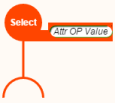 |
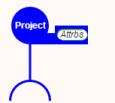 |
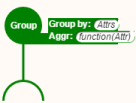 |
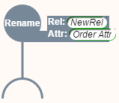 |
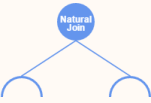 |
| Theta Join | Cross Product | Union | Intersection | Difference |
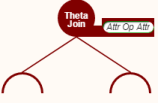 |
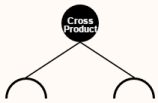 |
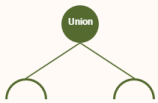 |
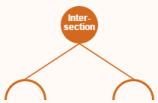 |
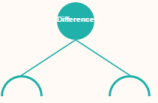 |
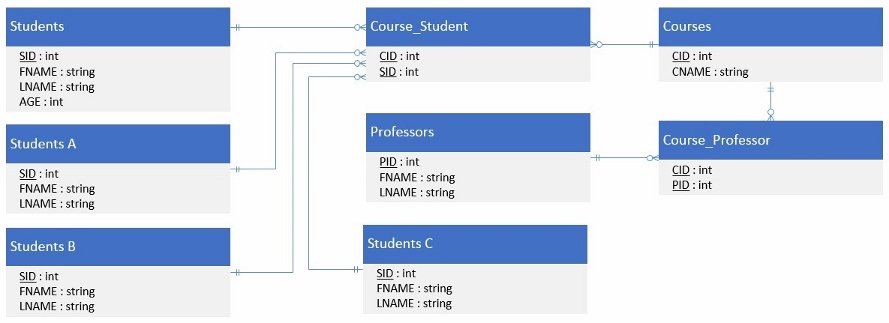
| Query in Relational Algebra | Query in DBSnap |
|
|
|
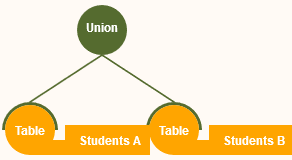 |
|
 |
|
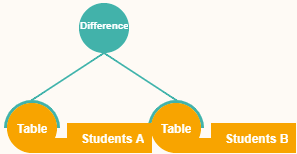 |
|
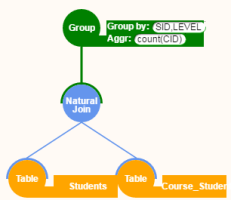 |
|
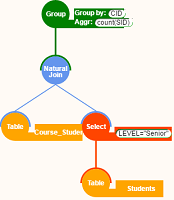 |
| Query in Relational Algebra | Query in DBSnap |
|
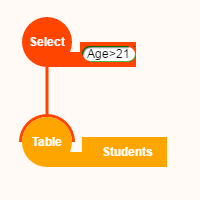 |
|
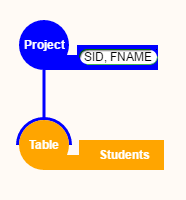 |
|
|
|
|
|
|
|
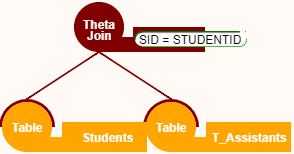 |
To import a dataset (table or relation) from a file, either drag and drop the file unto the app or click on the "Import Data Set" button in the toolbar. The file should have a .txt extension and the data must use a CSV-like format. Instead of using a comma as the delimiter, use a pipe "|" (example files are provided below). At a minimum, there must be three lines: